Part 1 : Installation
ติดตั้งการทำงานเพื่อเตรียมใช้งาน docker environment กับ WSL
เข้าเว็บ Docker desktop แล้วกดดาวน์โหลดดังรูป ถ้าใช่ windows
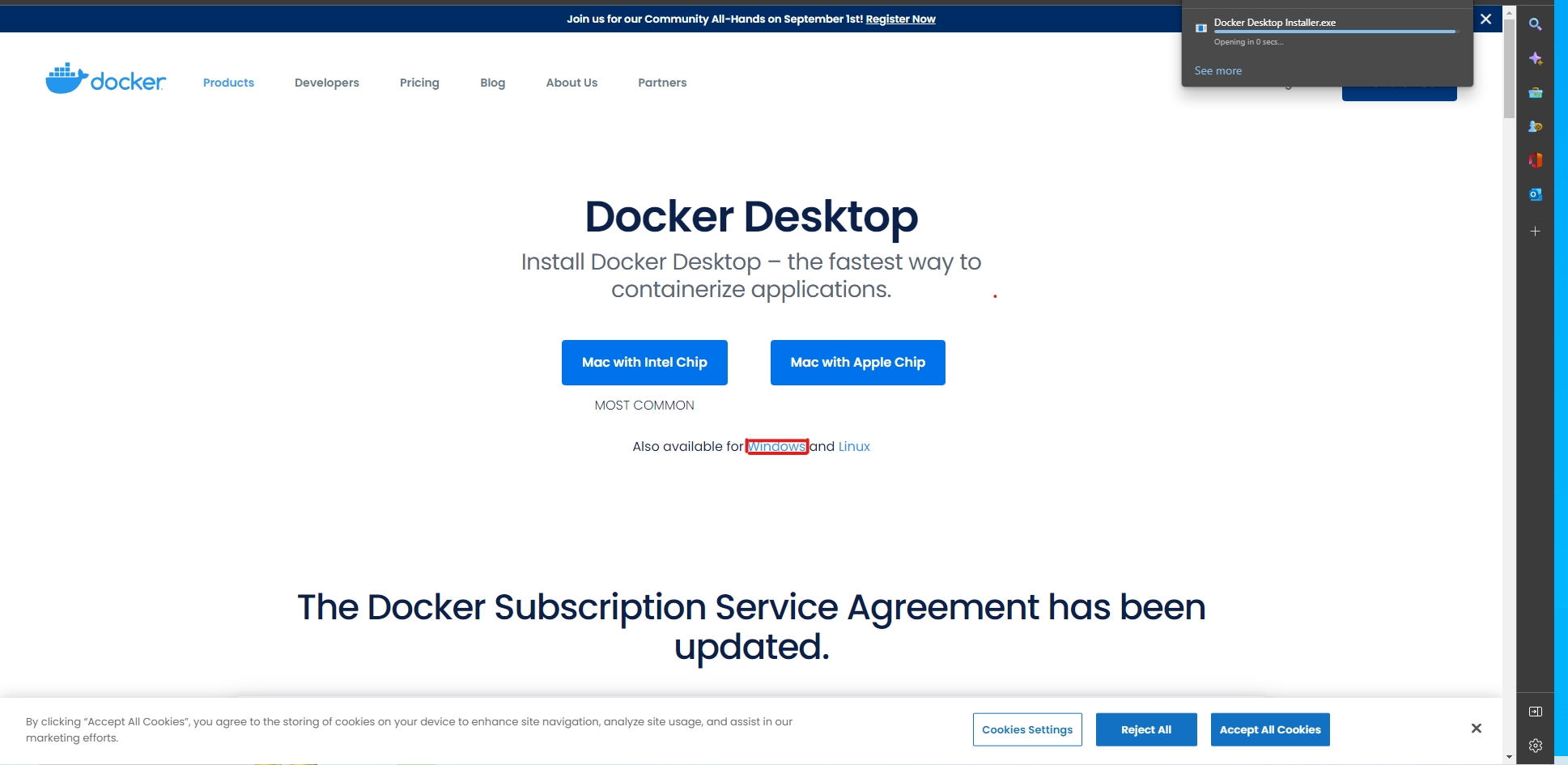
2. เมื่อดาวน์โหลดเสร็จจะขึ้นหน้าต่างให้ยืนยันสิทธิ์การติดตั้ง จะขึ้นหน้าต่างดังรูปมา
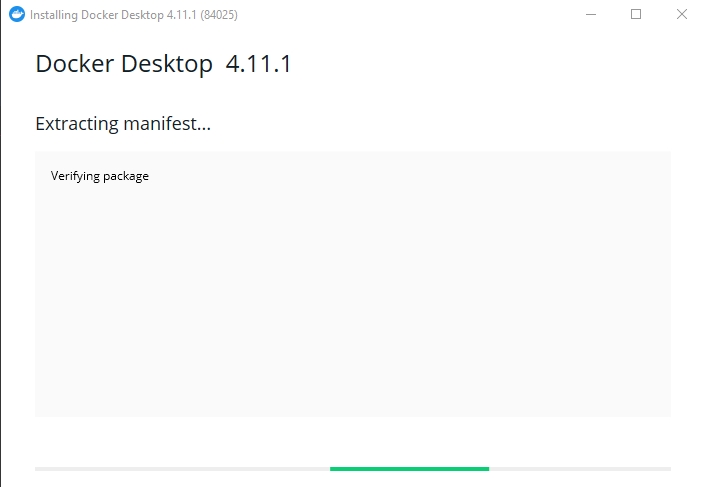
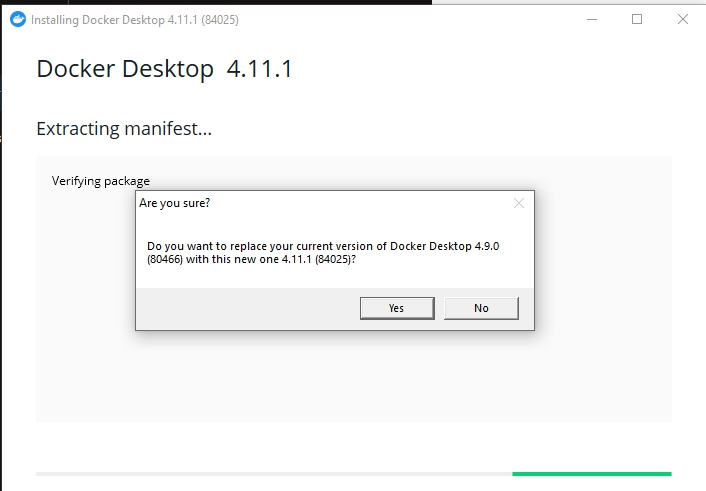
3. หลังจากติดตั้งเสร็จโปรแกรมจะเปิดขึ้นมาอัตโนมัติ
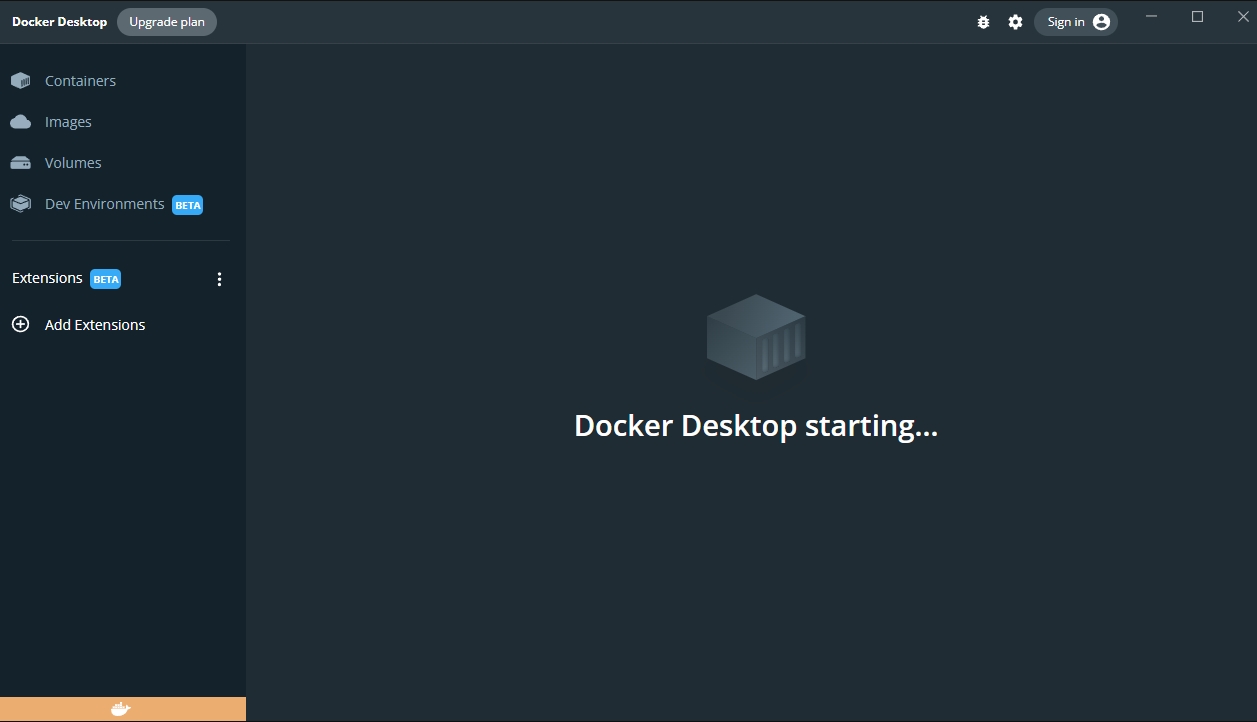
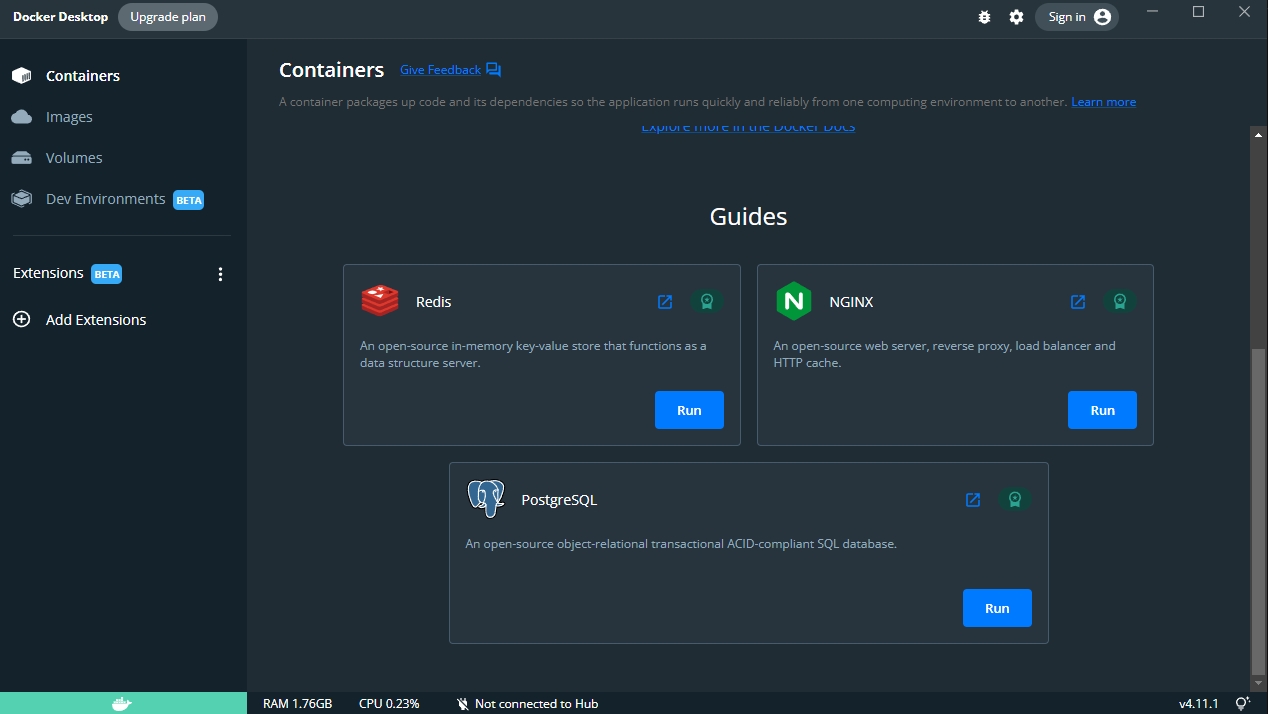
4. กดไปที่การตั้งค่าดังรูป แล้วทำการเข้าไปที่ Resource → WSL integration แล้วทำการเปิด docker ให้ใช้งานบน distro WSL เวอร์ชันที่เราใช้ดังรูป
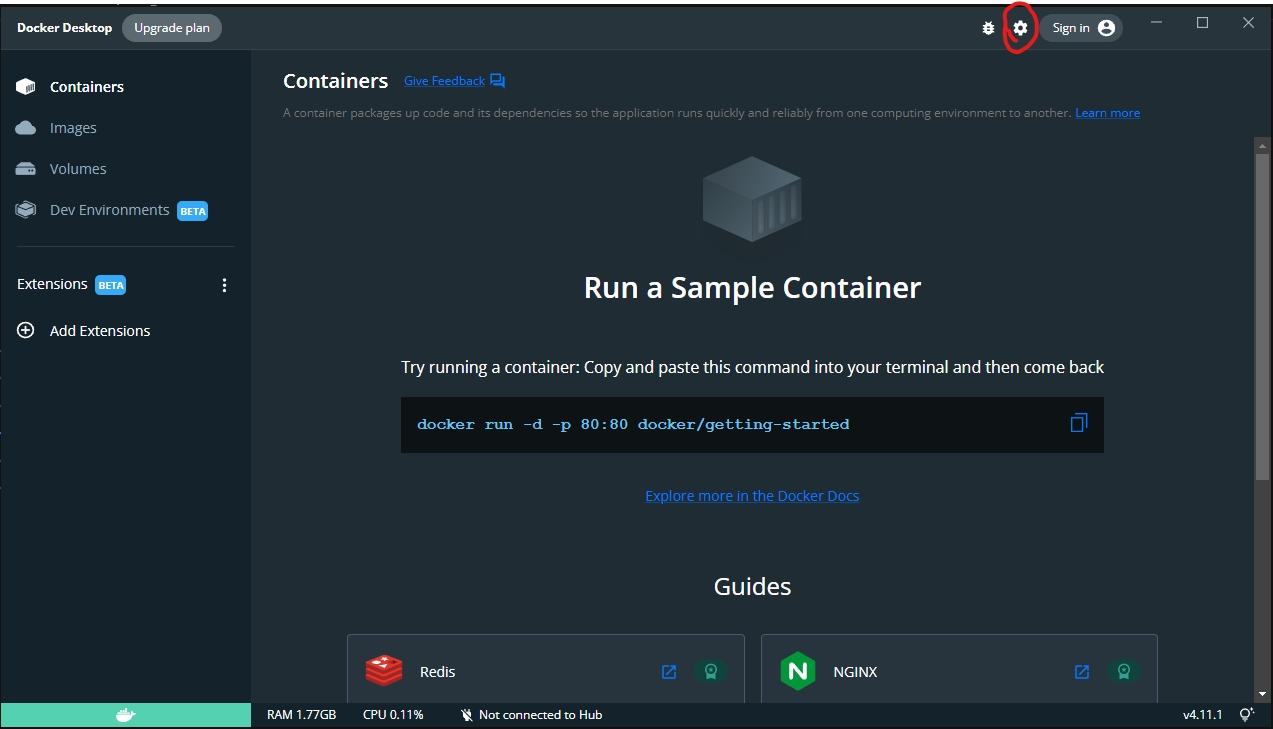
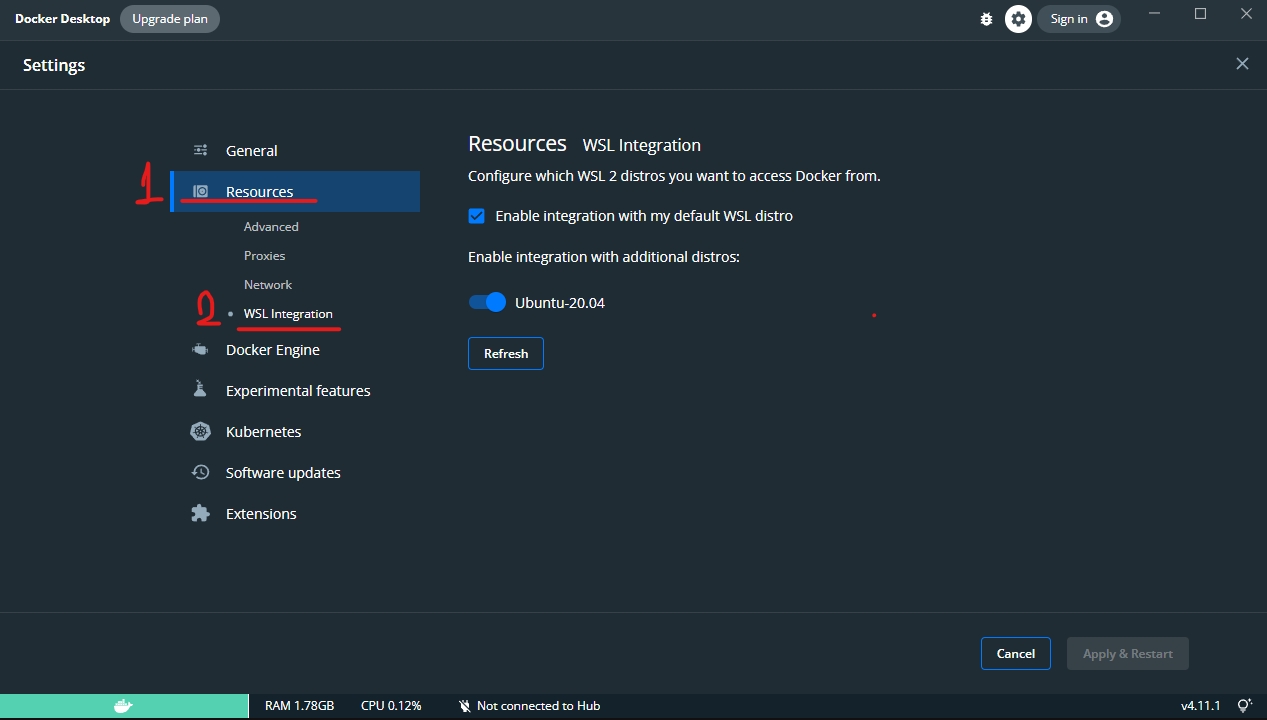
5. เปิด WSL เวอร์ชันที่เราใช้ขึ้นมาและพิมคำสั่งเพื่อตรวจสอบสถานะของ docker
6. หลังจากนั้นจะทดสอบการ pull โดยการดึง docker ที่ชื่อว่า hello-world มาทดสอบ image จาก docker hub
7. เมื่อทำการ pull เสร็จสิ้นจะทำการตรวจสอบ image ที่ pull เข้ามาด้วยคำสั่ง

8. ทำการรัน docker image ดังกล่าวเพื่อทดสอบการทำงานดังนี้
Last updated
Was this helpful?