STEP 1 : Setting gstreamer environment
We will create devcontainer for working on your workspace and set Dockerfile for install environment package.
Open VScode and download extension remote-development & C/C++ package.
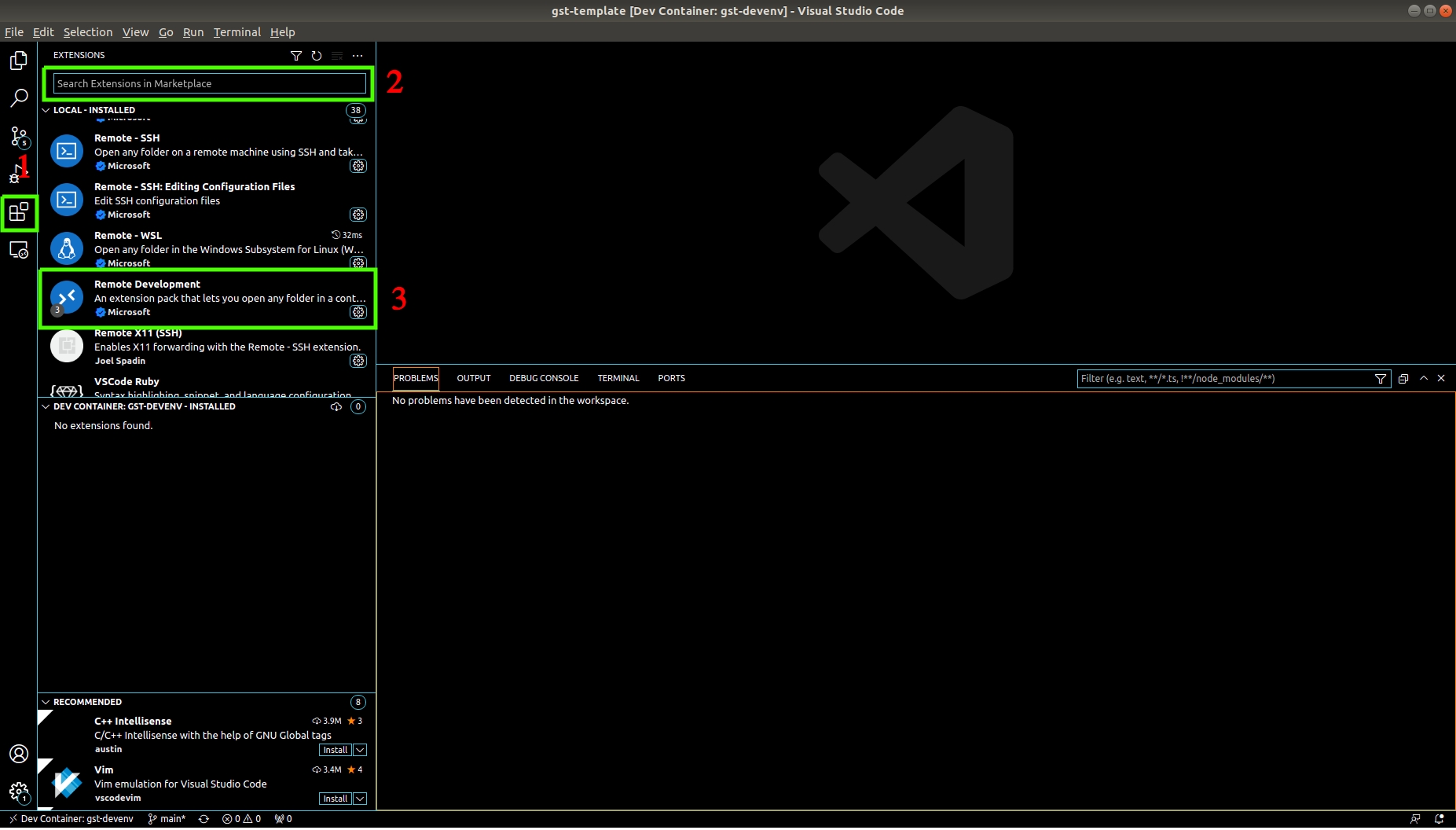

2. After installation, we will create the directory name is “gst_test” on your workspace.
Open terminal on VScode, Press Ctrl + Shift + `
Create directory use linux command
3. Clone Gst-Template from the command
4. After open the cloned gst-template, we will create the devcontainer for custom docker environment.
a. Create new folder, Click the button on the below picture and sign folder name is “.devcontainer”.
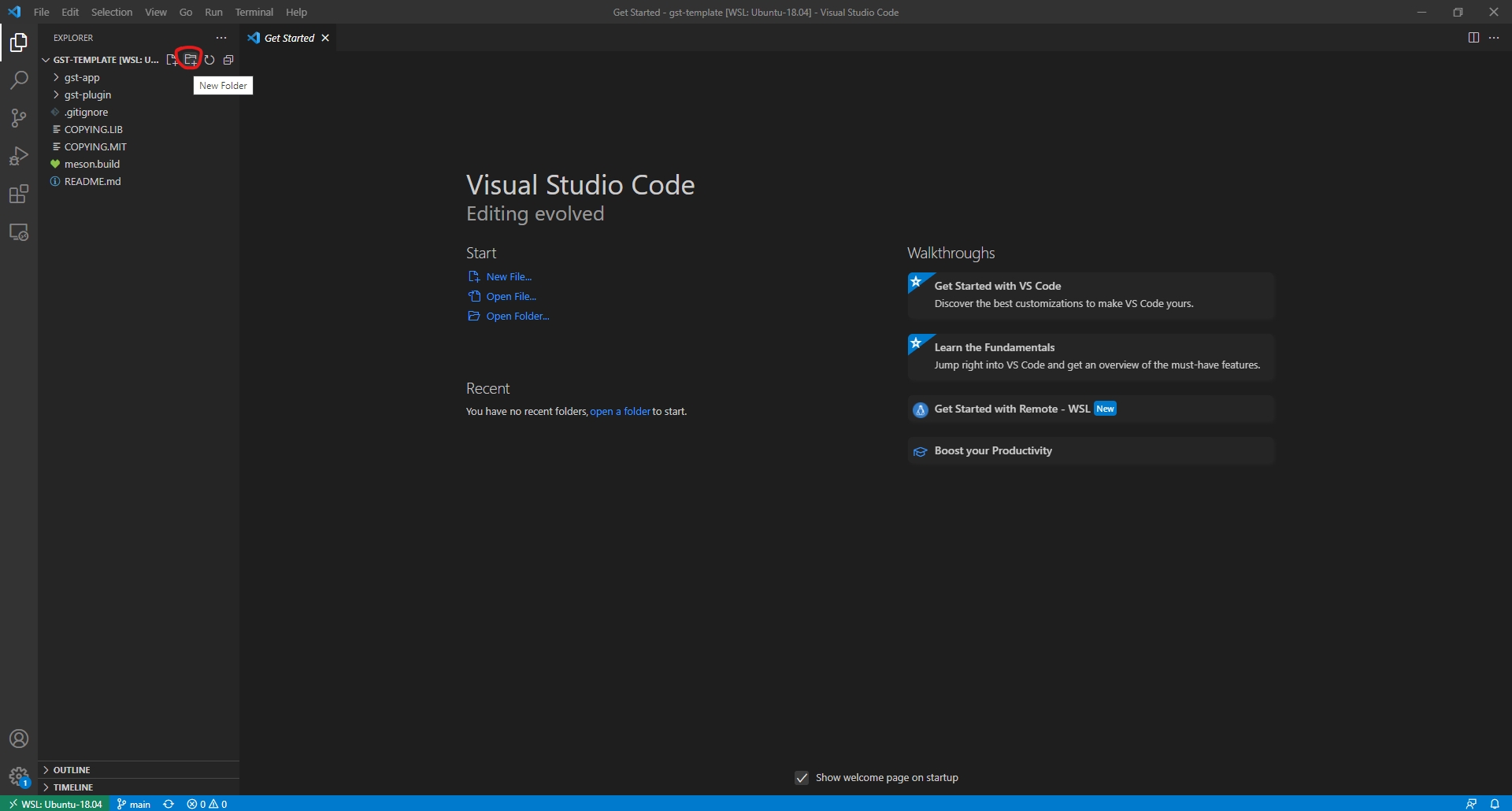
b. Save file in name devconntainer.json, Right click at .devcontainer folder and creater new file then set name “devcontainer.json”
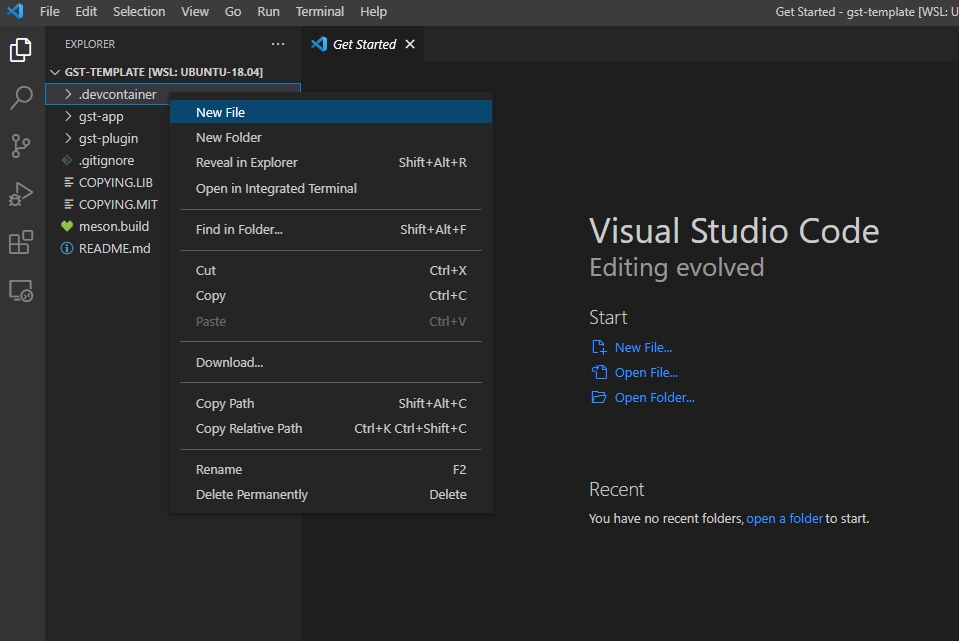
c. Go to devcontainer.json and paste the below code and save file.
d. Save file in name Dockerfile, Right click at .devcontainer folder and creater new file then set name “Dockerfile”
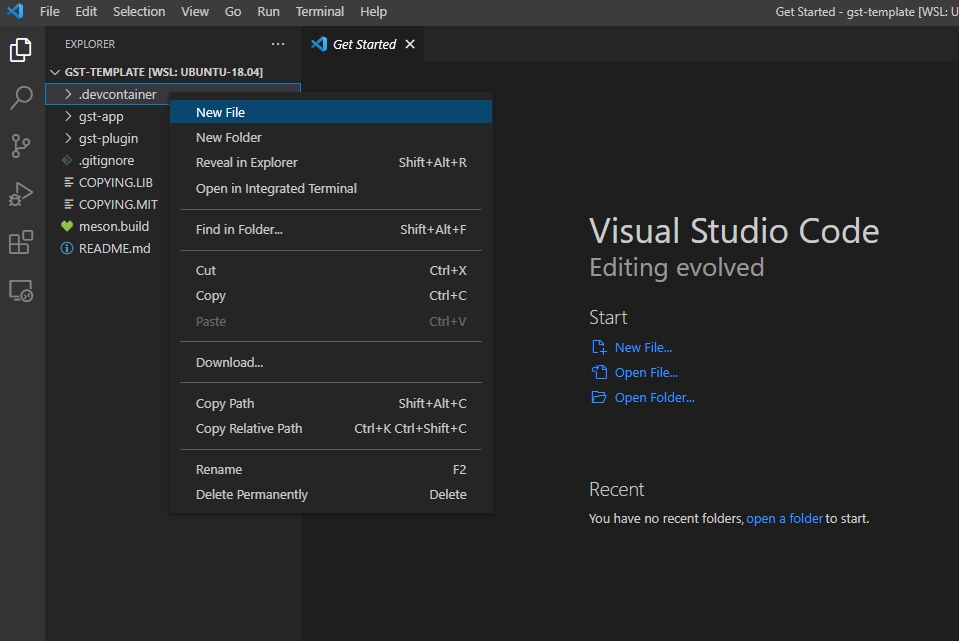

e. Go to Dockerfile and paste the below code and save file.
5. Enter to docker container, Press Ctrl + Shift + P and type “Remote containers: rebuild container” and enter
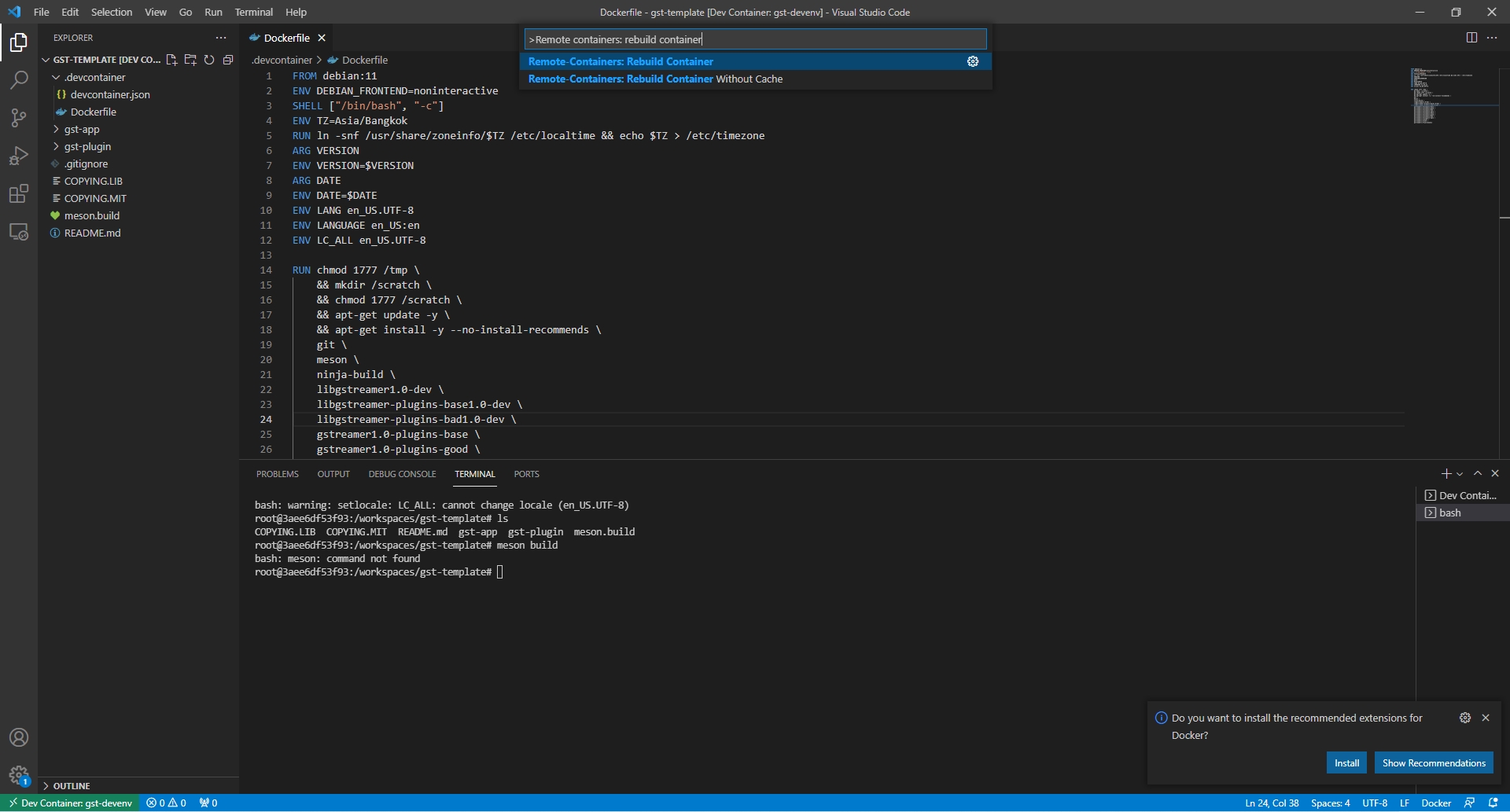
6. Click show log on picture watching and wait until end download process
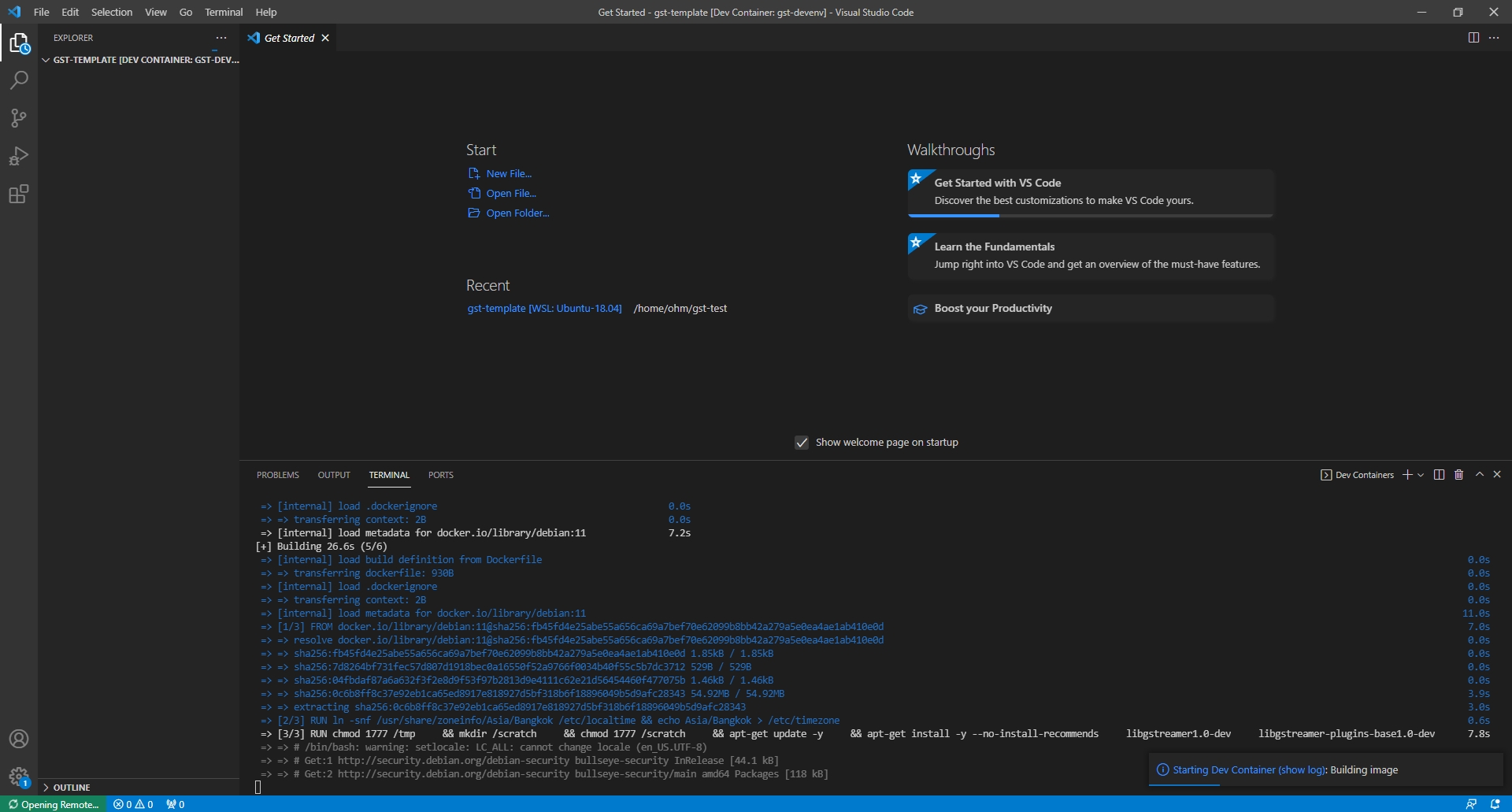
7. After Success process, That’s will show on below figure, Press the Ctrl + Shift + ` for enter to docker terminal
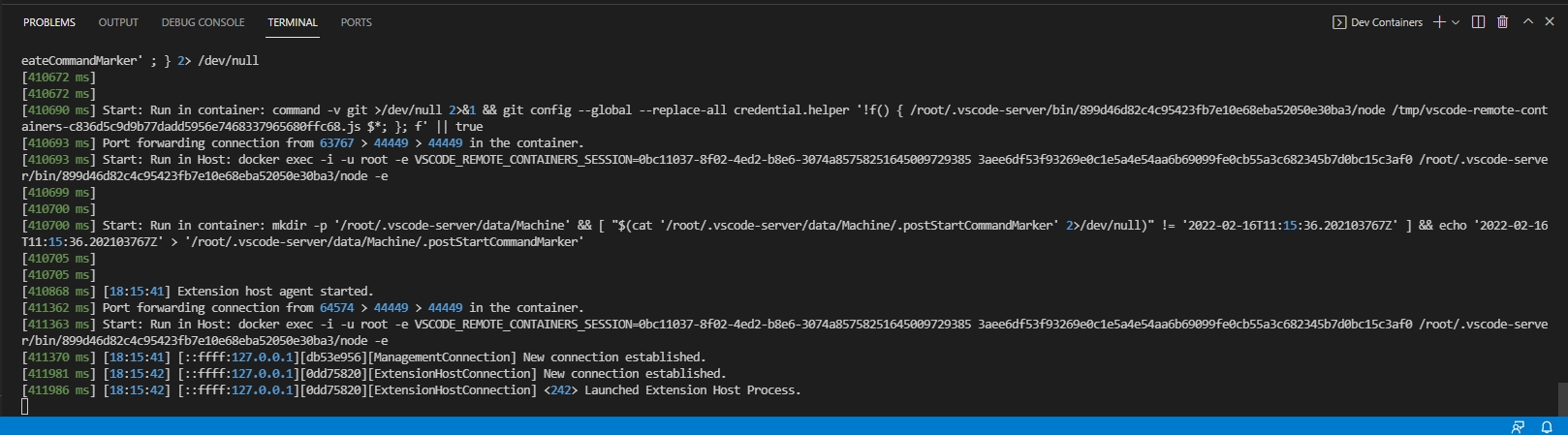
8. we complete on prepare environment process for build.
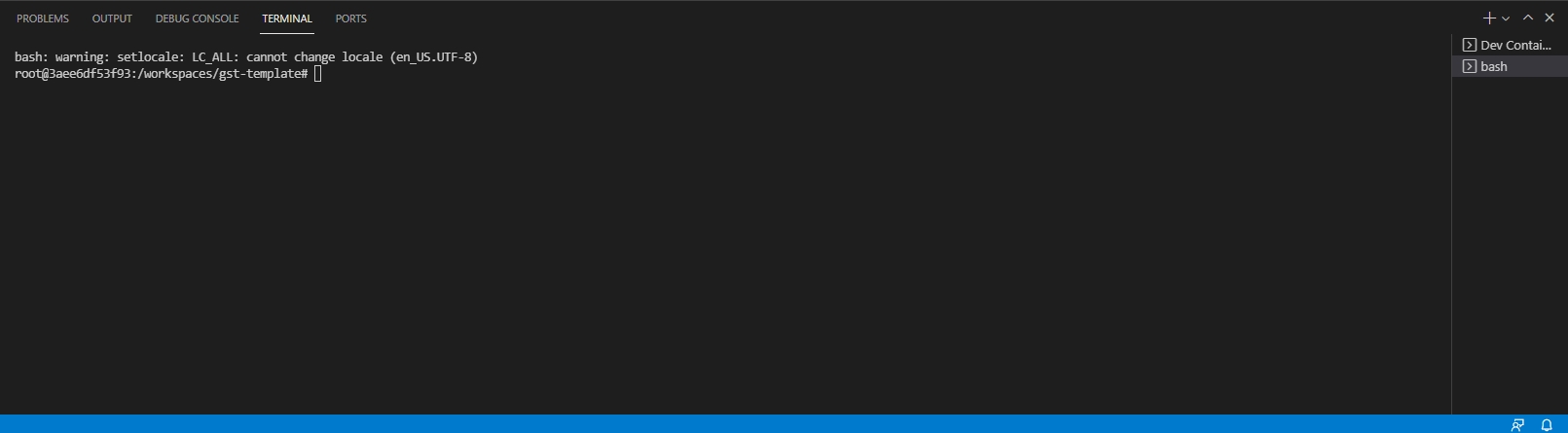
Last updated
Was this helpful?