การเชื่อมต่อ Virtual studio code เข้ากับ WSL
เปิด Ubuntu ทำการ สร้าง folder ชื่อ “test_project” ด้วยคำสั่งดังนี้
mkdir test_projectและ คำสั่ง ls เพื่อแสดงโฟล์ที่ได้สร้างไว้
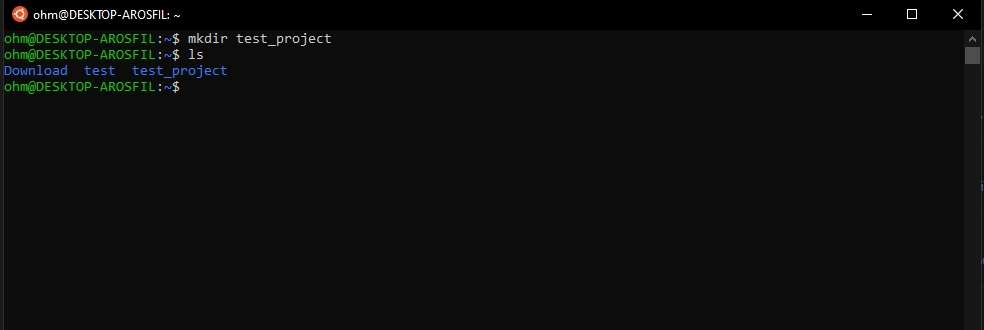
2. เปิดโปรแกรม Virtual studio code
2.1 คลิ๊กตามภาพด้านล่าง
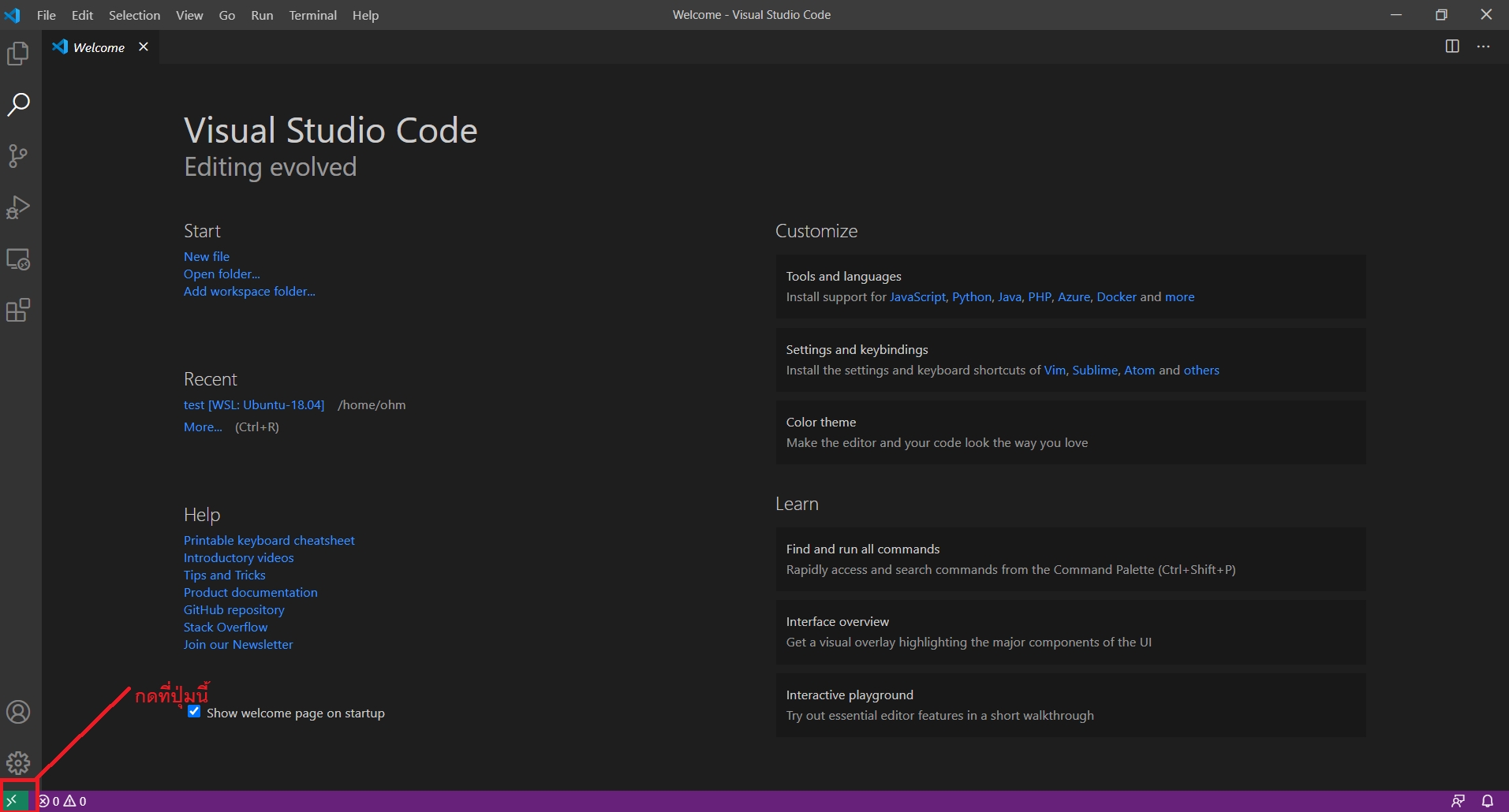
2.2 เลือก Remote-wsl: Open Folder In WSL… ตามภาพด้านล่าง
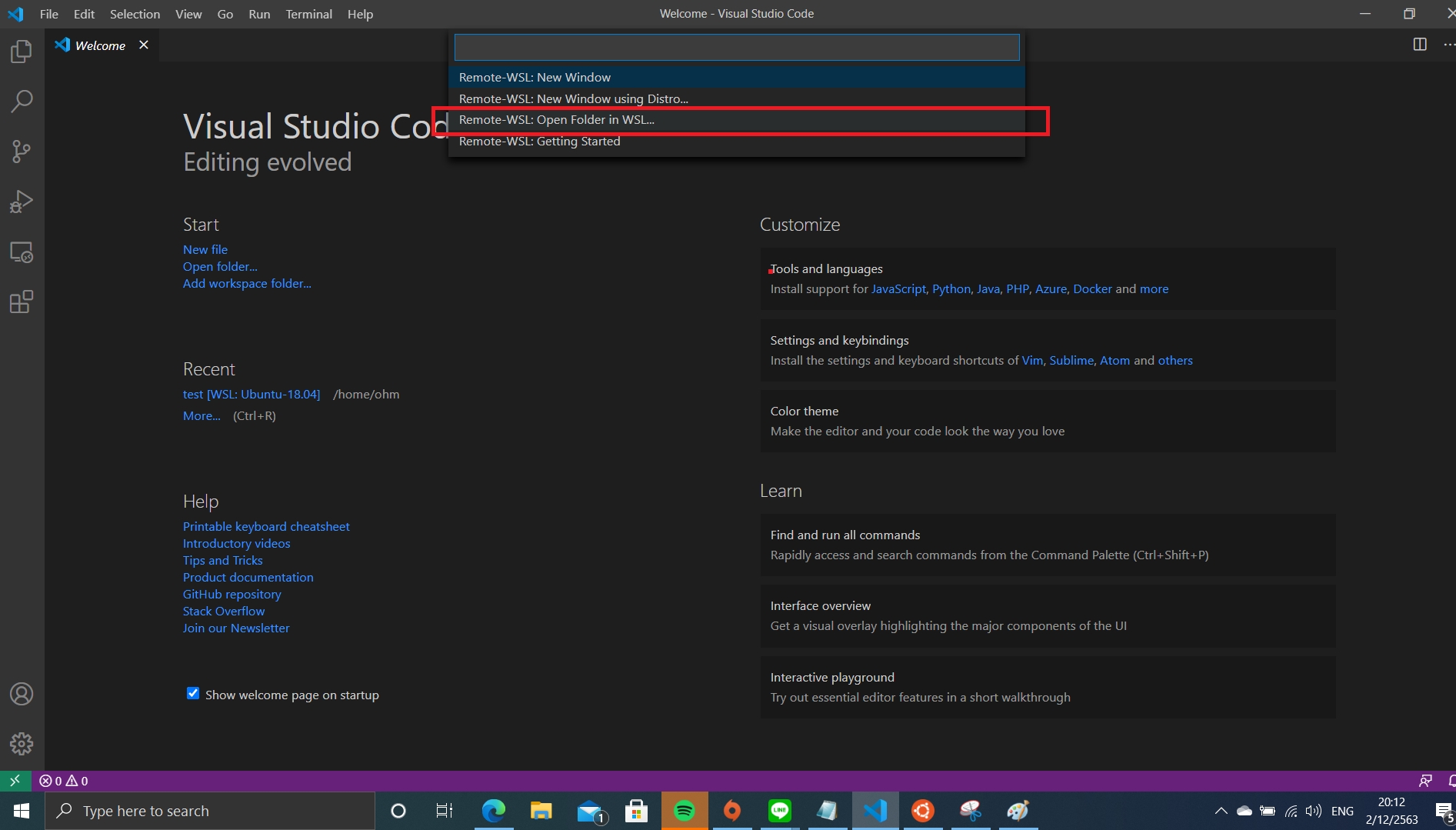
2.3 เลือก โฟลเดอร์ชื่อ test_project ที่เราได้สร้างจากขั้นตอนที่ 1
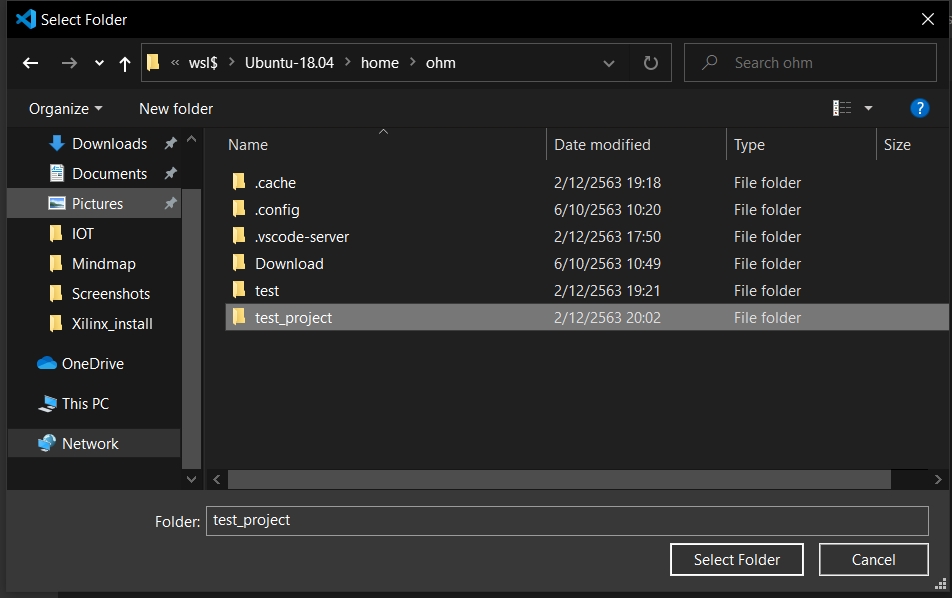
2.4 ไปที่แถบเมนูของโปรแกรม Virtual studio code ที่ flie เลือก New Flie
2.5 Copy โค้ดไปใส่ แล้วกด Ctrl+S เพื่อทำการ save ไฟล์ชื่อว่า “hello_world.cpp”
2.6 ไปที่แถบเมนู เปิด terminal เลือก New terminal จะแสดงหน้า terminal ดังภาพด้านล่าง

2.7 พิมพ์คำสั่งลงใน terminal ดังนี้
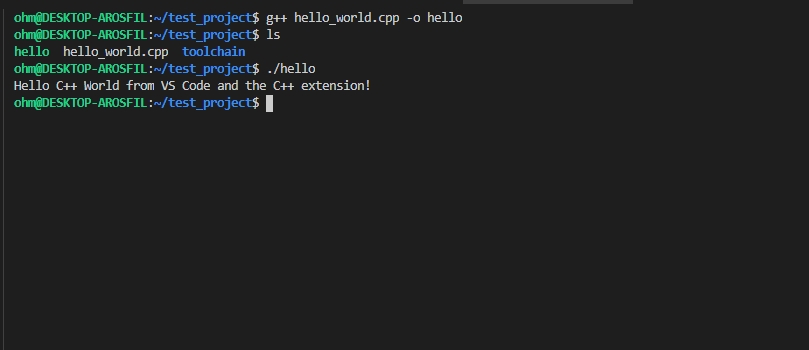
Last updated
Was this helpful?