LAB8: MCU send data to IoT platform
M5stack core send read data to SENSES IoT platform
อุปกรณ์ทดลอง
M5stack demo board
การทดลองที่1: ส่งข้อมูลเซนเซอร์ DHT12 ขึ้น Dashboard ของ Senses IoT platform
สร้าง Widget บน Dashboard สำหรับ แสดงข้อมูลอุณภูมิ และ ความชื้น ที่ได้รับจาก sensor DHT12
ไปที่หน้า Dashboard ที่สร้างไว้(วิธีการสร้างdashboard คลิ๊ก วิธีสร้าง-Dashboard ) >> ไปที่ edit Dashboard >>เลือกสร้าง widget Gauge >> setting >>ตั้งค่าดังภาพด้านล่าง
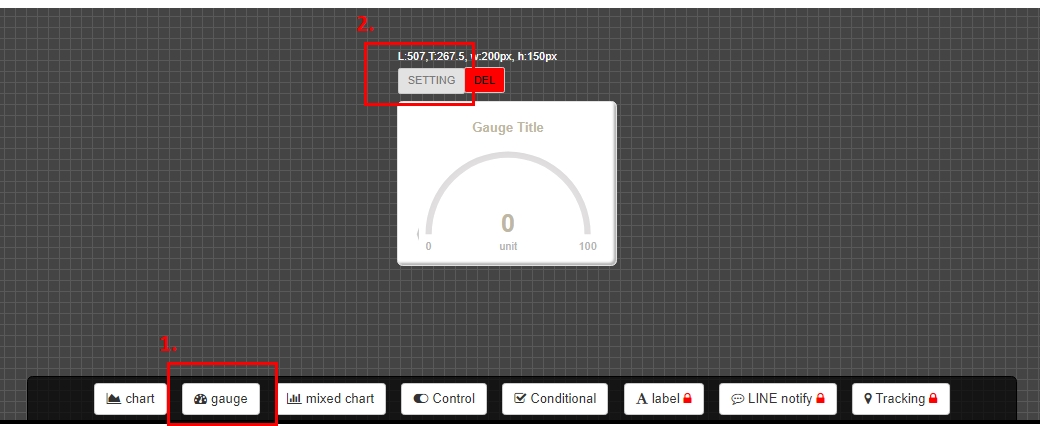
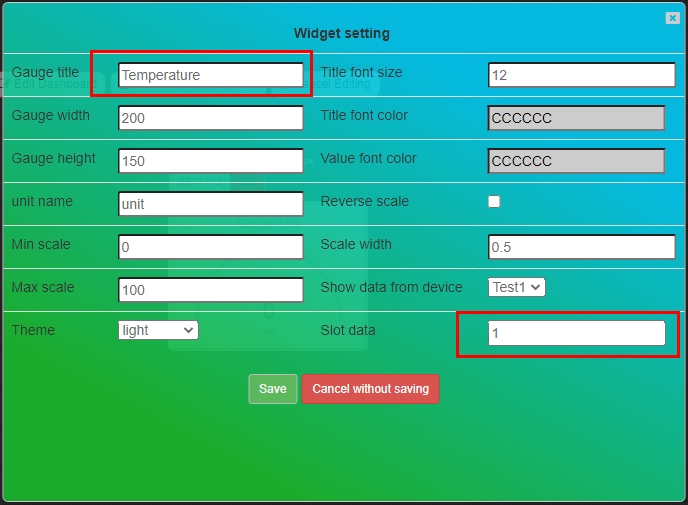
2. เลือกสร้าง widget chat>> setting >>ตั้งค่าดังภาพด้านล่าง>>Save
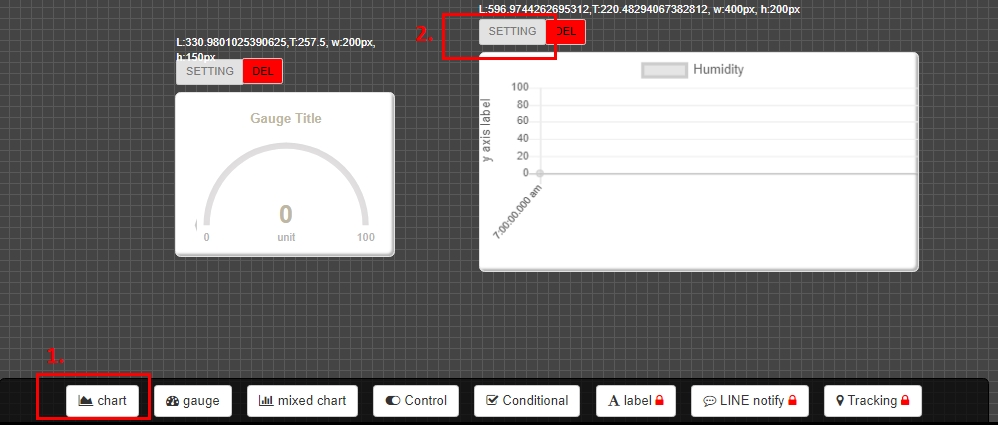
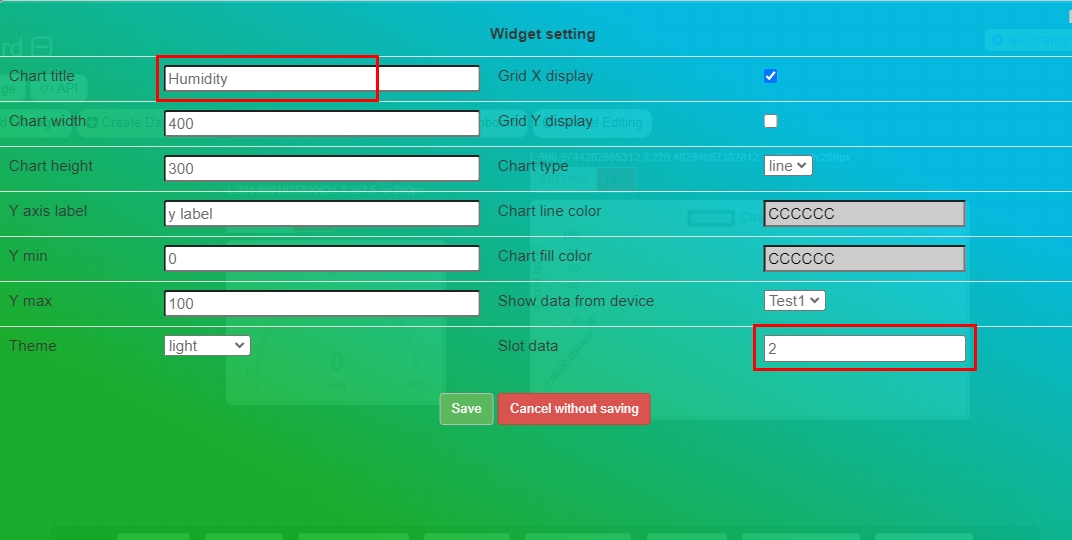
3. เมื่อตั้งค่าทั้งสอง widget เรียบร้อยแล้ว ให้กด Save edited Dashboard
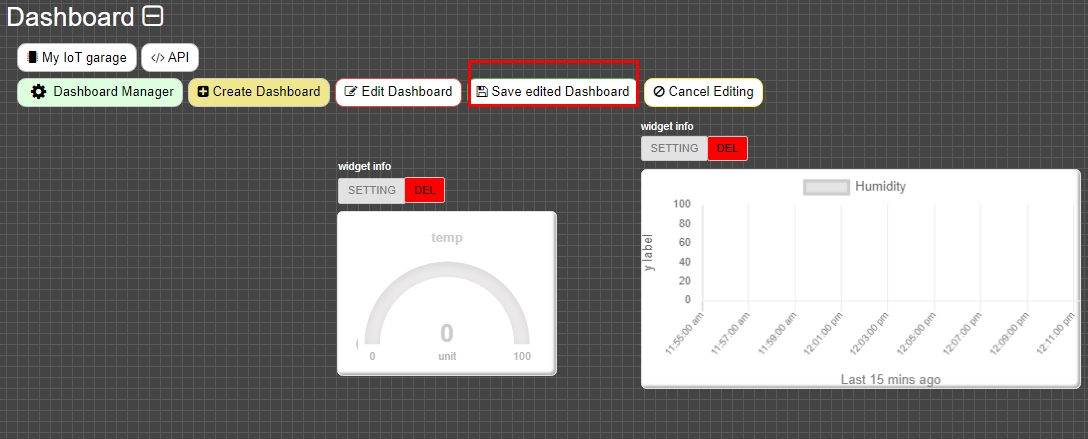
4. กด F5 Dashboard จะแสดงหน้าต่าง widget พร้อมใช้งาน
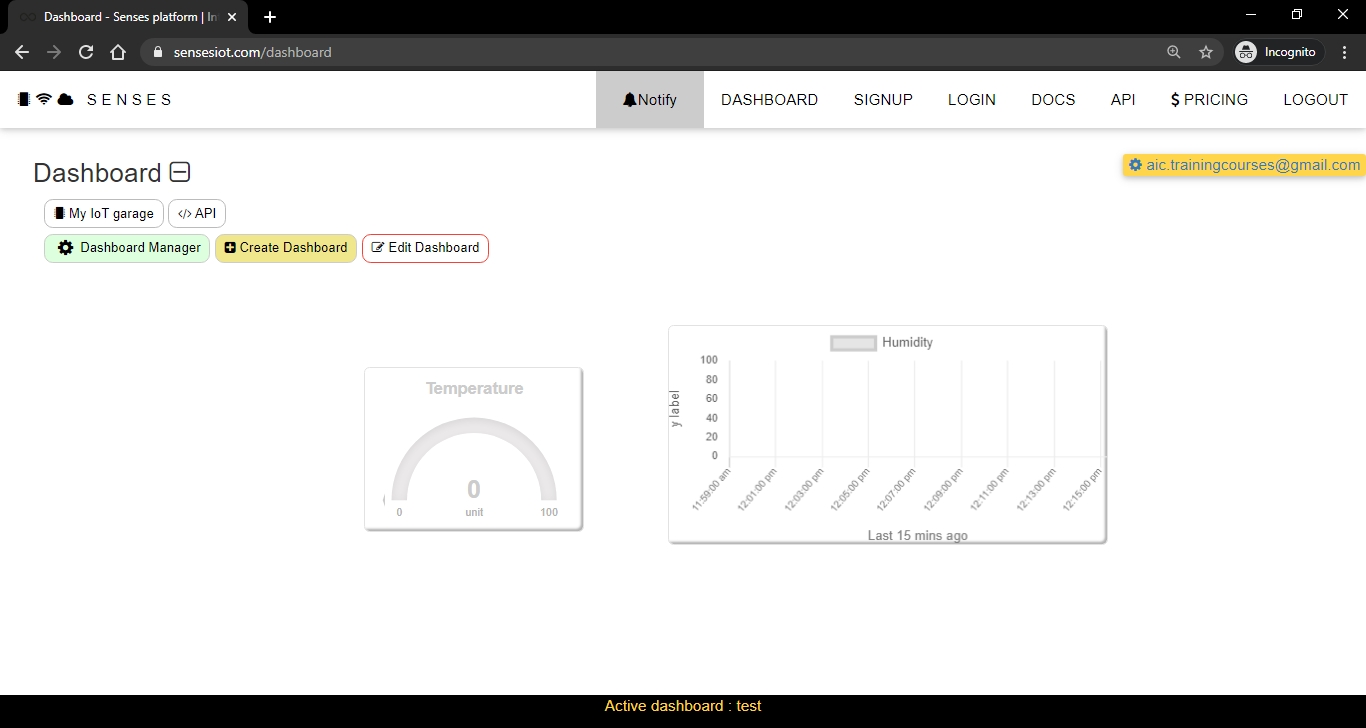
ต่อวงจรระหว่าง M5Stack กับ DHT12 Sensor
M5Stack (use pin I2C )
sensor DHT12
21D
SDA
22C
SCL
GND
GND
Code M5Stack send data sensor DHT12 to dashboard
บันทึกผล หน้า Serial monitor และ dashboard ที่แสดงค่าข้อมูลที่ได้รับ
....................................................................................................................................................................................................................................................................................................................................................................................................................................................................................................................................................................
การทดลองที่2: ส่งข้อมูลเซนเซอร์ BMP280 ขึ้น Dashboard ของ Senses IoT platform
สร้าง Widget บน Dashboard สำหรับ แสดงข้อมูลความดันอากาศ จาก BMP280 sensor
การสร้างdashboard ใหม่มา (วิธีสร้าง dashboard คลิ๊ก วิธีสร้าง-Dashboard )
หลังจากสร้าง Dashbboard ใหม่เรียบร้อยแล้วให้คลิ๊กที่ Dashborad menager >> เลือก Dashboard อันใหม่
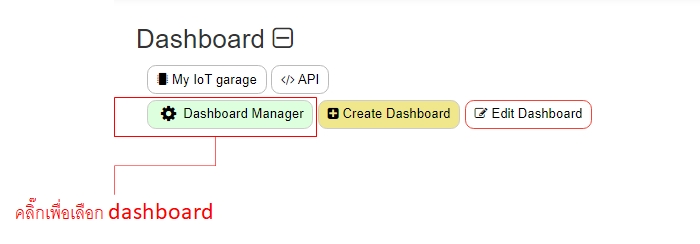
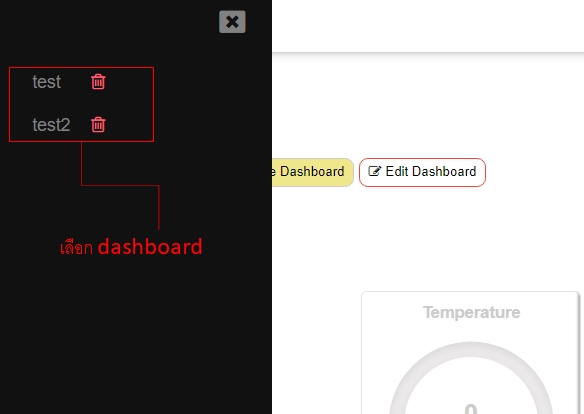
3. ไปที่ edit Dashboard >>เลือกสร้าง widget Gauge และ widget chat แบบการทดลองที่1
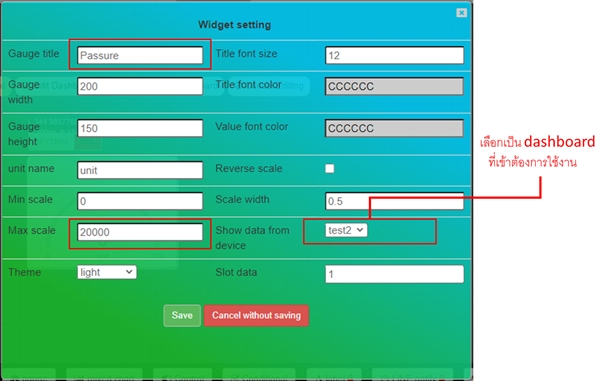
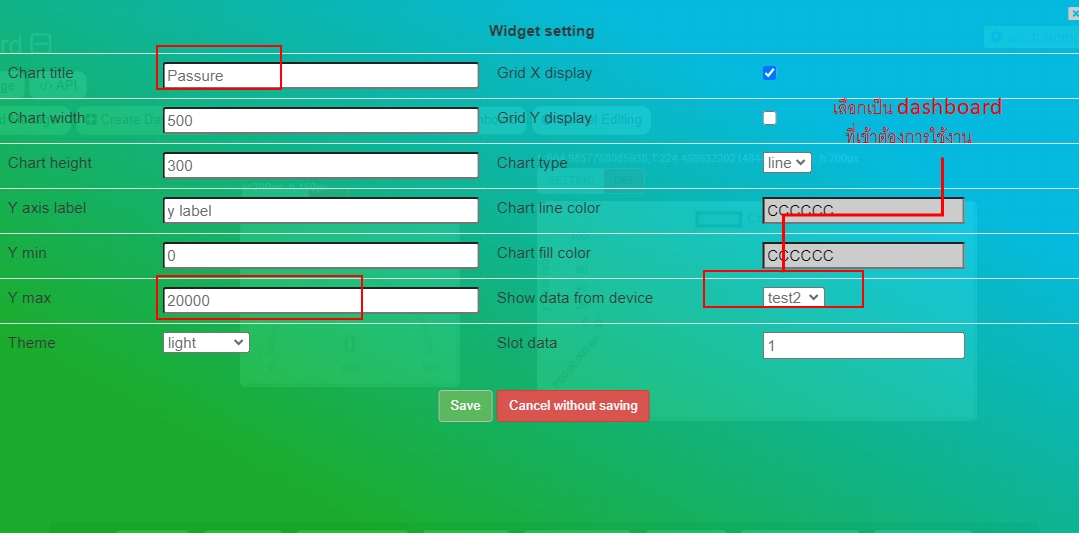
4. เมื่อตั้งค่าทั้งสอง widget เรียบร้อยแล้ว ให้กด Save edited dashboard
5. กด F5 Dashboard จะแสดงหน้าต่าง widget พร้อมใช้งาน
ต่อวงจรระหว่าง M5Stack กับ BMP280 Sensor
M5Stack (use pin I2C )
sensor BMP280
21D
SDA
22C
SCL
GND
GND
Code M5Stack send data sensor BMP280 to dashboard
บันทึกผล หน้า Serial monitor และ dashboard ที่แสดงค่าข้อมูลที่ได้รับ
....................................................................................................................................................................................................................................................................................................................................................................................................................................................................................................................................................................
การทดลองที่3: ส่งข้อมูลเซนเซอร์ Microphone และ light ขึ้น Dashboard ของ Senses IoT platform
สร้าง Widget บน Dashboard สำหรับ แสดงข้อมูลระดับความเข้มแสง ที่ได้รับจาก sensor LDR และ ข้อมูล เสียง ที่ได้รับจาก Microphone
เนื่องจาก Senses IoT platform ให้สิทธิสำหรับผู้ใช้ฟรี ในการสร้าง dashboard ได้เพียง 2 Dashboard ดังนั้นเลือก 1 dashboard มาทำการ edit เพื่อสำหรับรับค่าข้อมูลของ sensor LDR และ เสียง จากMicrophone
ไปที่ edit Dashboard
เลือกสร้าง widget Gauge 2 ตัว สำหรับแสดงค่า แสง เสียง ตั้งค่าตามภาพด้านล่าง

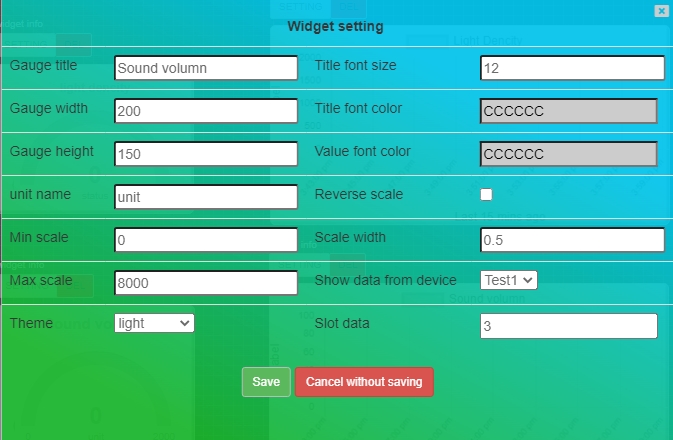
4. เลือกสร้าง widget chat สำหรับแสดงค่า แสง แบบ chat ตั้งค่าตามภาพด้านล่าง
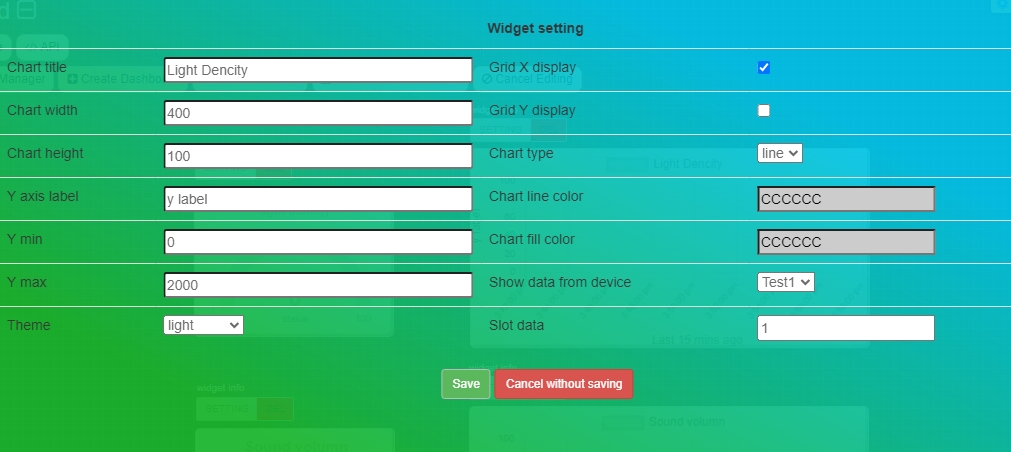
5. เมื่อตั้งค่าเรียบร้อยแล้ว ให้กด Save edited dashboard
6. กด F5 Dashboard จะแสดงหน้าต่าง widget พร้อมใช้งาน
ต่อวงจรระหว่าง M5Stack กับ Light Sensor และ Microphone
M5Stack
sensor Light
Microphone
36
Analog
-
35
-
Analog
2
Digital
-
5
-
Digital
GND
GND
GND
Code M5Stack send data (Analog and Digital data ) of Light sensor and Microphone to Dashboard
บันทึกผล หน้า Serial monitor และ dashboard ที่แสดงค่าข้อมูลที่ได้รับ
....................................................................................................................................................................................................................................................................................................................................................................................................................................................................................................................................................................
Homework: เลือกเซนเซอร์ 3 ประเภท และออกแบบหน้า Dashboard สำหรับแสดงค่า sensor และเขียนโปรแกรมส่งข้อมูลเซนเซอร์ ขึ้น Dashboard
Update: 2022
Author: Soontree Jaikhong (AIC-Researcher)
Author: Thanaluk Pranekunakol (AIC-Researcher)
Last updated
Was this helpful?